Sharing Web Forms Privately or Publicly
Web forms in Taino Solutions offer flexible options for gathering information, whether you want to collect data from specific customers or make the form available for public use. Depending on the form’s purpose, you can choose between two main sharing options: private sharing and public sharing. In this guide, we'll explain how to share forms publicly and privately, and how to manage incoming form submissions.
Public Web Forms
Public forms are ideal when you need to collect submissions from a broader audience, such as for lead generation or service inquiries. These forms can be shared via a public link or embedded directly on your website. The embed code allows you to easily add the form to your agency’s website, enabling customers or prospects to submit their information directly through your site. This is a simple and effective way to integrate web forms into your website for wide-scale data collection.
Navigate to /Administration/Customizations/Forms Templates/Web Forms, where you’ll find a list of all the web form templates. From this page, you can create new web forms, edit existing ones, or access the public link and embed code for each form. The embed code can be copied and inserted into any webpage on your site, making the form accessible to all visitors. This approach ensures seamless data collection while maintaining control over how the form is displayed on your site.
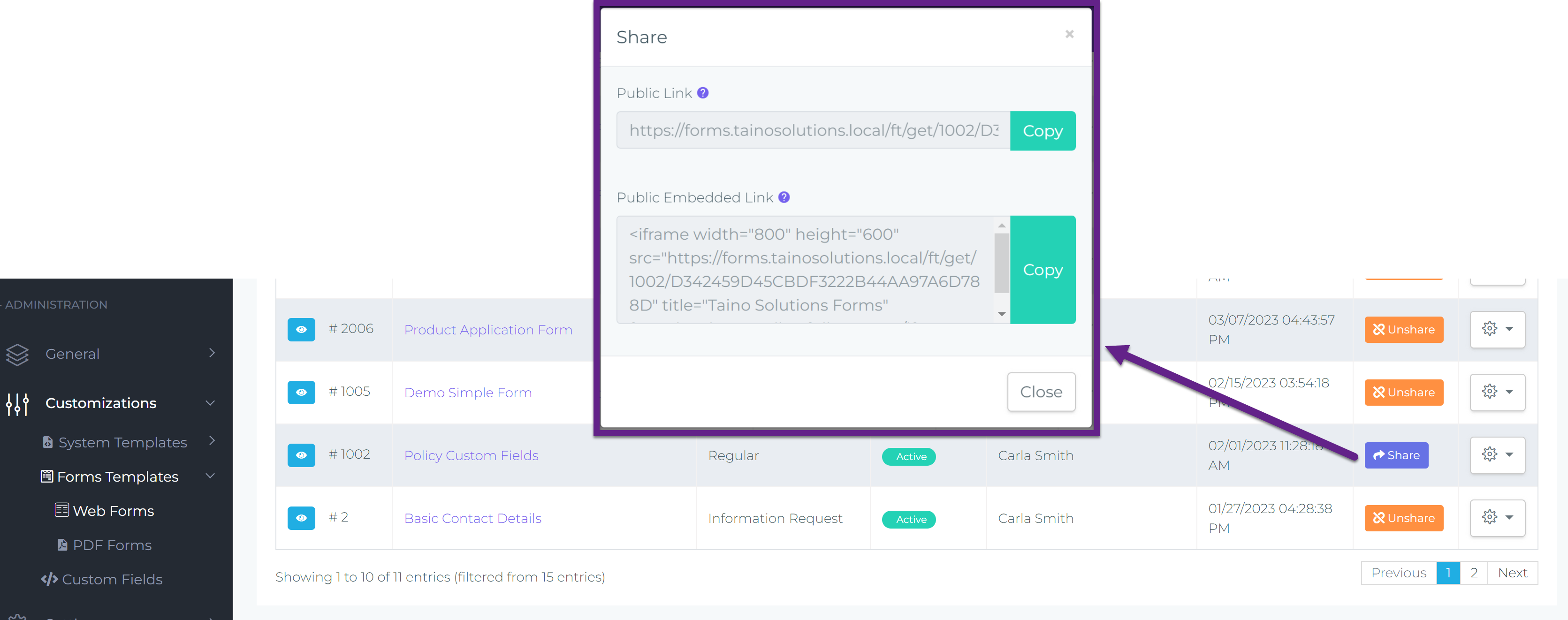
Private Web Forms
Private forms are best suited for specific, individual requests such as policy updates or endorsement requests. These forms are shared directly with a customer or policyholder via email or SMS. To share a form privately, follow these steps:
From the customer or policy record, go to /Documents/Web Forms. Here, you can generate a new form based on an existing template. Once generated, you can share the form privately with the customer by email or SMS. This method ensures that the form is securely sent to the intended recipient and is ideal for collecting sensitive or personalized information.
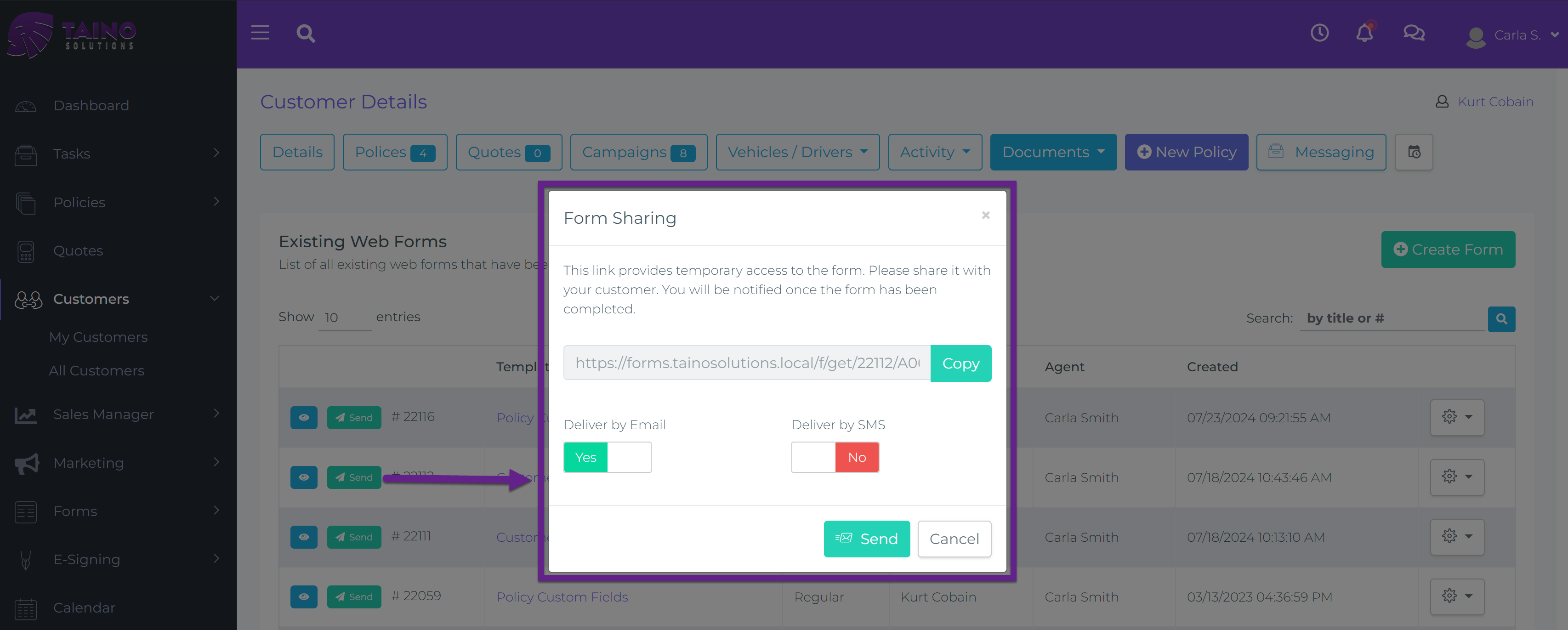
Managing Incoming Web Forms
Once forms are shared and submitted, agents can manage incoming forms through the platform. All form submissions, regardless of how they were shared (publicly or privately), are stored under the /Forms/Web Forms menu.
For forms submitted via a public link or embedded public form, these will be found in the /Forms/Web Forms/Public Forms sub-menu. This section is critical as it houses all submissions from prospects or customers through public forms. From here, agents can review the data and either generate new prospect records or associate the submissions with existing customer records. This functionality streamlines the process of managing new leads or customer updates from public form submissions.
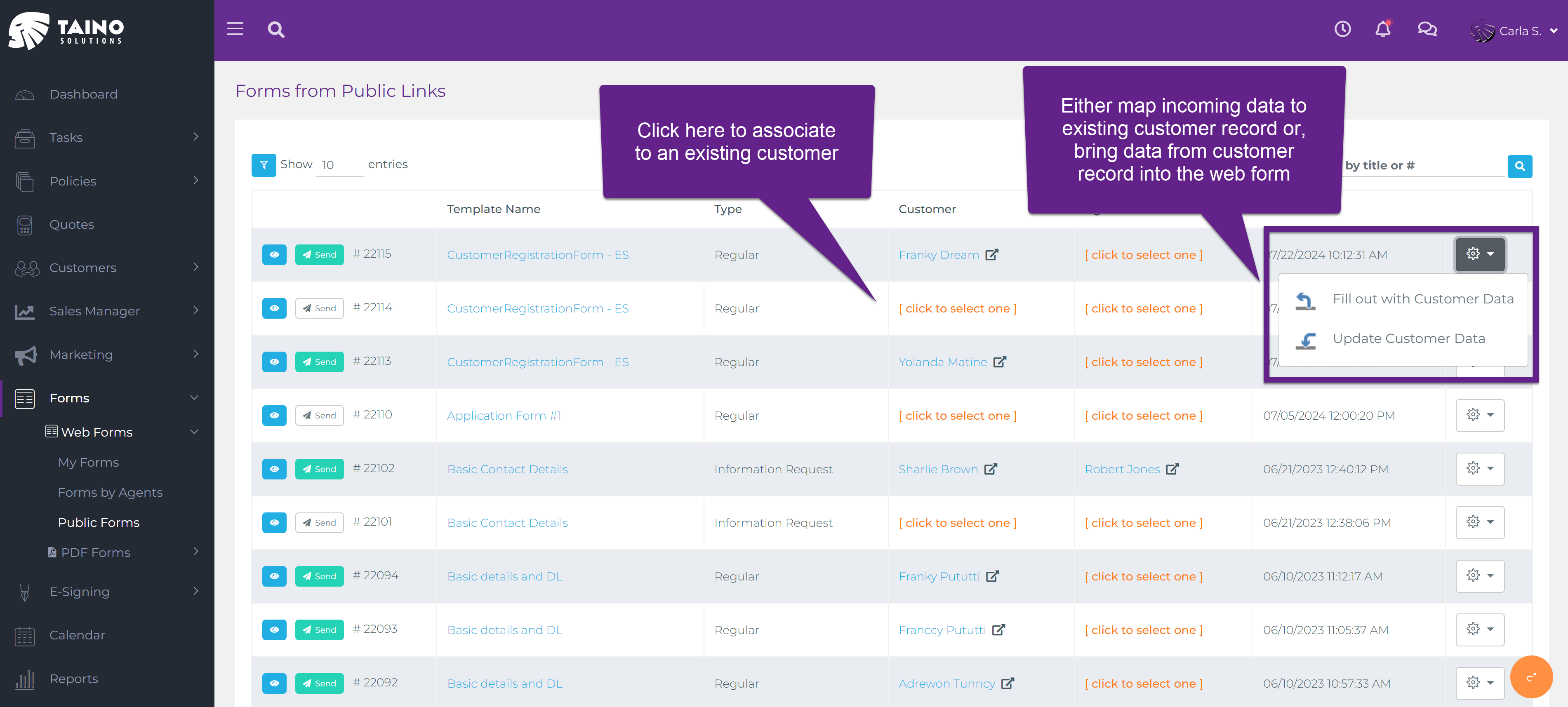
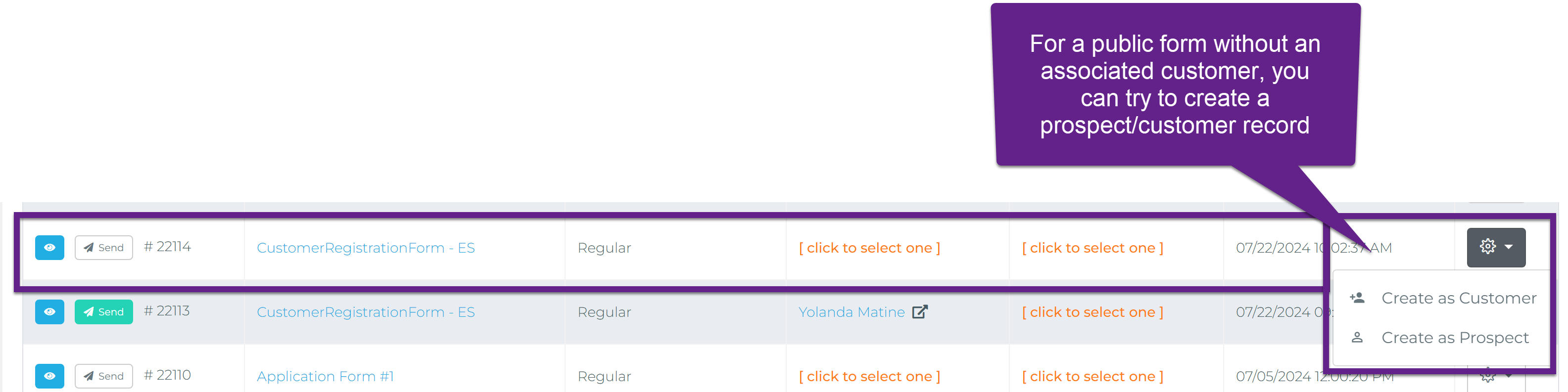
Data Mappings and Automated Record Creation
One of the key benefits of web forms in Taino Solutions is the ability to map form fields directly to customer or policy records through data mappings. Whether the form is shared publicly or privately, agents can set up field mappings to automatically create new records or update existing ones. This ensures that no manual data entry is required, and all incoming data is correctly linked to the appropriate records in the system.
For more details on how to use data mappings to create or update records, refer to this guide.
Conclusion
Whether you choose to share forms privately with specific customers or publicly via a website, the web forms feature in Taino Solutions provides the flexibility to collect and manage data efficiently. By leveraging customizable templates, public and private sharing options, and automated record creation through data mappings, agents can streamline their workflows and ensure accurate data collection.
Watch the video below for a step-by-step tutorial: