Generating PDF Forms from Templates or Uploaded Files
In Taino Solutions, agents can generate PDF forms directly from the Customer or Policy pages, using either pre-existing templates or uploading custom PDF files from their computer. This process allows for the seamless creation and management of documents, including certificates, contracts, and other forms. In this guide, we'll walk through how to generate PDF forms, fill them out, and take action on the generated documents.
Step 1: Navigate to the PDF Forms Section
To begin, navigate to either a Customer or Policy page, depending on where you want to generate the PDF form. From there, follow these steps:
- Click on the Documents option in the top menu.
- Select PDF Forms from the dropdown menu.
This will bring you to the list of previously generated PDF forms for the current customer or policy. If no forms have been generated yet, this list will be empty.

Step 2: Creating a New PDF Form
In the PDF Forms section, click the Create PDF Form button. You’ll be presented with two options for generating the form:
- From existing template: Select this option to create a PDF from one of your pre-designed templates.
- Upload from computer: Choose this option to upload a custom PDF file from your computer.
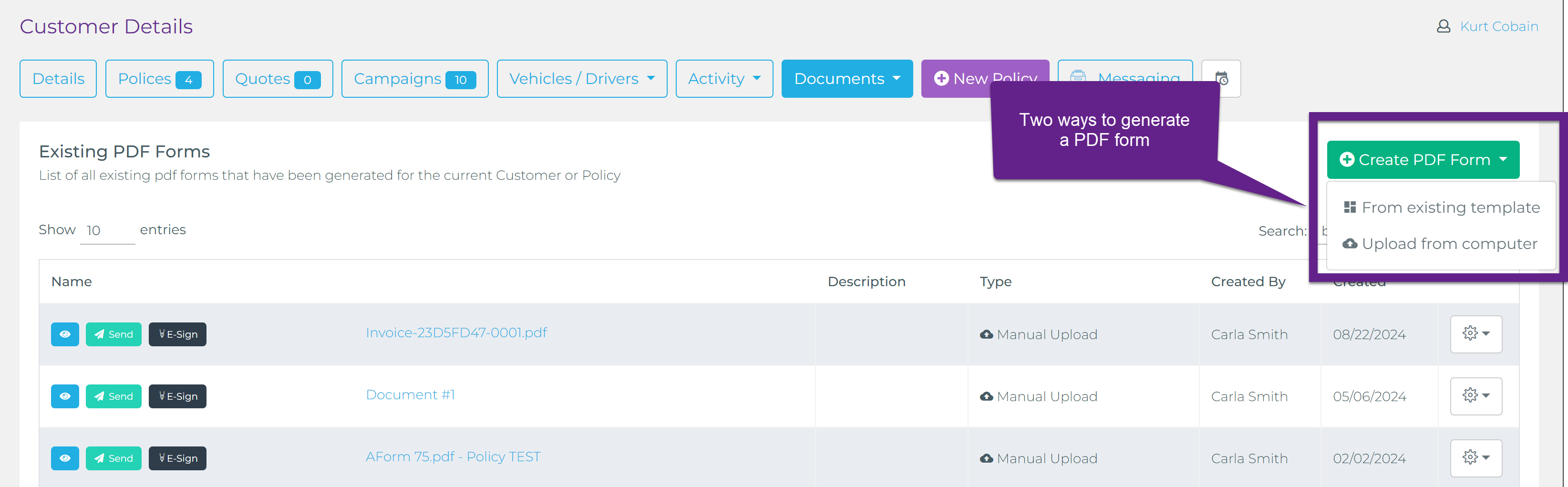
Step 3: Generating a PDF from an Existing Template
If you select the From existing template option, a pop-up window will appear showing all available PDF templates, including any certificate templates. You can scroll through the list and select the appropriate template for your needs.
After selecting the template, the system will automatically generate the PDF, filling in any mapped fields with data from the customer or policy record. The PDF Editor will then open, allowing you to review and make any final changes. You can also add form-specific details such as a form name, description, or any additional fields that may need to be completed manually.
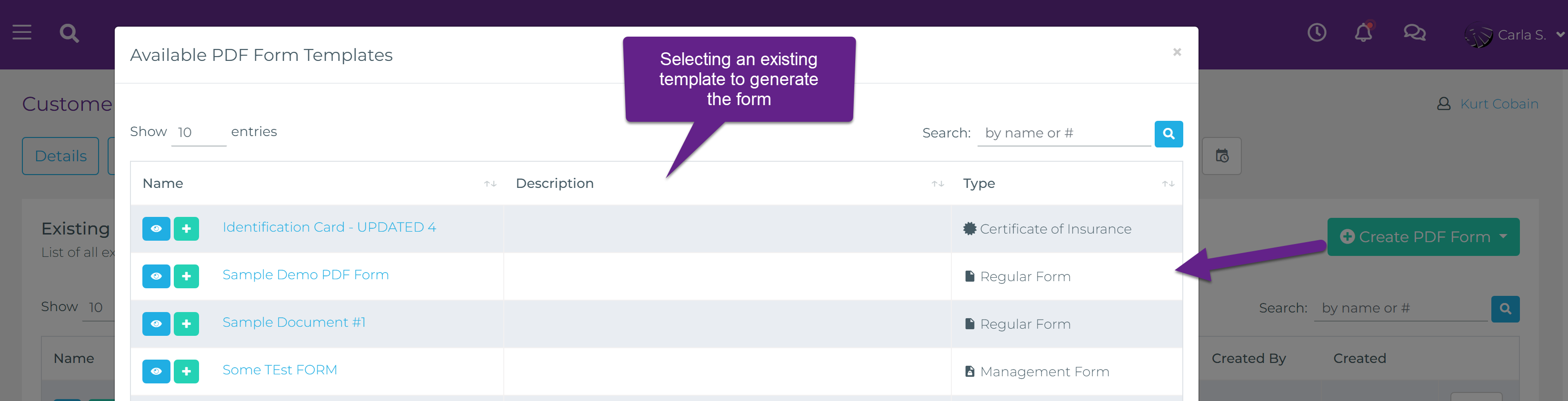
Step 4: Uploading a Custom PDF from Your Computer
If you select the Upload from computer option, you will be prompted to choose a PDF file from your computer. Once uploaded, the platform will allow you to make changes to the document using the PDF Editor, similar to editing a template-based PDF. You can add fields, modify the content, or map any data to customer or policy records if necessary.
Step 5: Managing and Sharing Generated PDF Forms
Once the PDF form has been generated, it will appear in the PDF Forms section under the Documents menu for the specific customer or policy. From here, you can manage the document and perform several actions:
- Send via email: Email the PDF form directly to the customer.
- Download: Download the PDF form for offline use or record-keeping.
- Start an e-signing process: Begin the electronic signing workflow to collect signatures on the document.
Conclusion
Generating PDF forms in Taino Solutions offers a flexible and efficient way to manage documents for customers and policies. Whether you’re using pre-designed templates or uploading custom PDF files, the platform simplifies the creation and distribution of forms. With options to email, download, or initiate e-signing workflows, managing documents becomes a seamless part of your workflow.
Watch the video below for a step-by-step tutorial: