Step 1: Enable Two-Step Verification
First, enable two-step verification on your Yahoo account to secure your integration. This will allow you to generate an app password for Taino Solutions.
- Go to the Yahoo Account Security Page and sign in.
- Turn on "Two-step verification" by following the instructions.
- Verify your identity using your mobile phone.
Step 2: Generate an App Password
With two-step verification enabled, you can now create a special password just for Taino Solutions.
- On the same security page, find the "App passwords" section.
- Click "Generate app password" and choose "Other App". Name it "Taino Solutions".
- Write down the generated app password�you�ll need it soon!
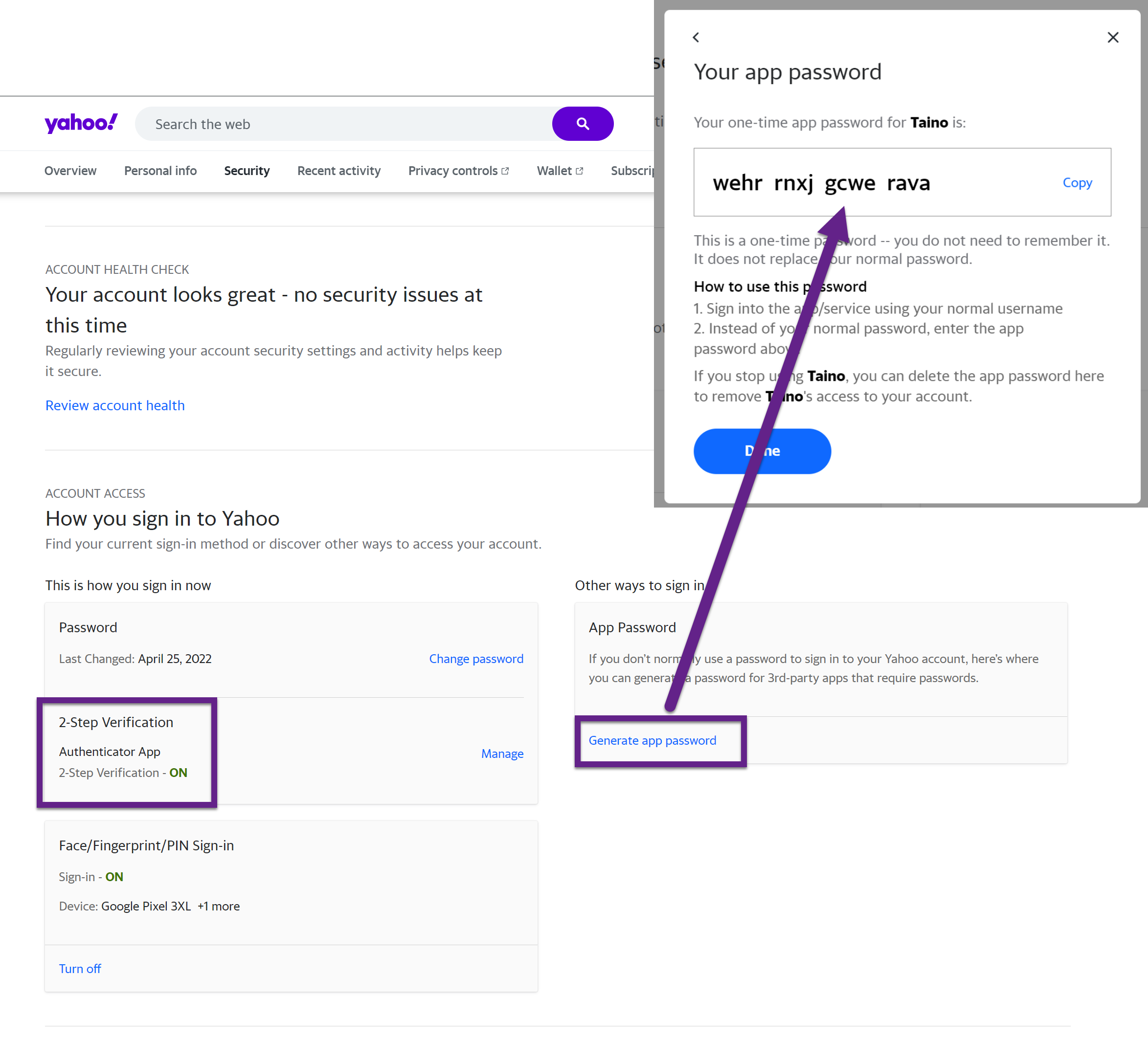
Step 3: Set Up Email Settings in Taino Solutions
Now you can connect Yahoo Mail to Taino Solutions by entering the email settings.
Outgoing Mail (SMTP) Settings
- Server Name:smtp.mail.yahoo.com
- Port: 465 or 587
- SSL: Yes
- User Name: Your Yahoo email address
- Password: The App Password you generated
Incoming Mail (IMAP) Settings
- Server Name:imap.mail.yahoo.com
- Port: 993
- SSL: Yes
- User Name: Your Yahoo email address
- Password: The App Password you generated
Once you've filled in these settings, click Save. Your Yahoo Mail should now be connected to Taino Solutions, allowing you to send and receive emails.