Commissions Management in Taino Solutions
In Taino Solutions, commissions are tied to specific Transactions that occur during policy creation. These transactions represent the type of business being handled (e.g., New Business, Renewal, Endorsement). Agents can either manually define commissions during policy creation or rely on pre-defined product templates to automatically create transaction and commission records.
Step 1: Defining Transactions and Commissions
During policy creation, the agent adds a Transaction record, which outlines the type of business (such as New Business, Endorsement, or Renewal) and the base premium for that transaction. Once the transaction is added, agents can define the commissions for Agency, Agents, and Carrier.
The Carrier Commission works differently than the other two types. From the agency's perspective, it’s not a commission but a fee charged by the carrier. This fee is added to the base premium, meaning the customer’s total payment is the base premium plus the carrier commission. In contrast, commissions for agents or the agency are not added to the premium; they represent earnings paid to the agency and agents after the premium is collected.
Some agencies prefer not to specify the carrier fee separately and instead include the total premium in the transaction record, while others prefer a more detailed breakdown. This flexibility allows agencies to either simplify their process or maintain detailed reporting on carrier fees.
For example, for a New Business transaction, the agent can:
- Click the Add Commission button associated with the transaction.
- Select the commission type (e.g., Agency, Agent, or Carrier).
- Set the percentage or dollar amount of the commission or carrier fee.
Multiple commission records can be created under each transaction, allowing the agent to define commission splits between agents and accurately track carrier fees.
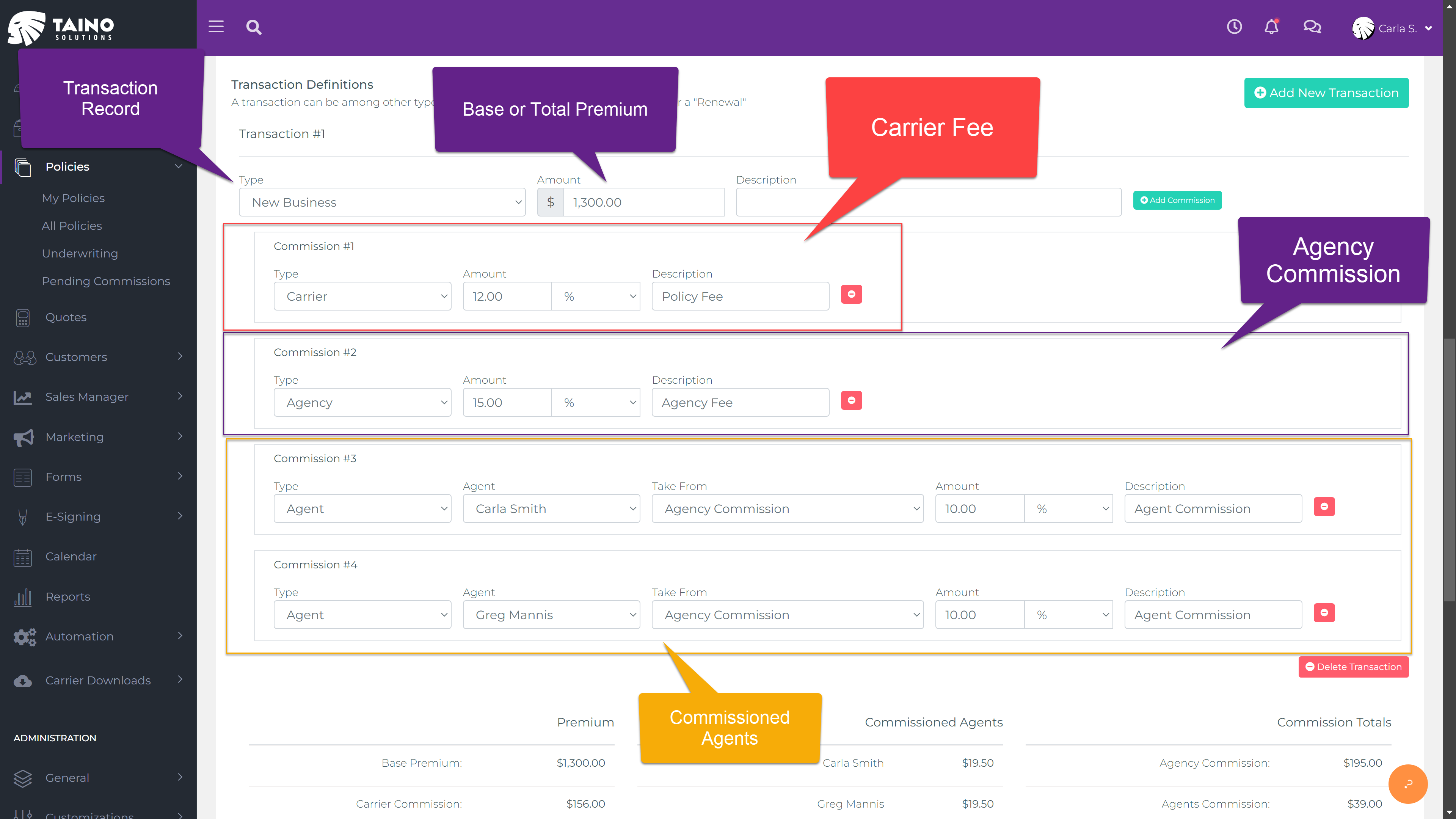
Step 2: Using Pre-defined Products for Auto-Generated Transactions and Commissions
Taino Solutions offers the ability to create pre-defined product templates for carriers, which can include pre-configured transactions and commission records, including carrier fees. This feature is especially useful for agencies that frequently work with specific carriers or products, as it streamlines the policy creation process by automatically generating the necessary transaction and commission records.
When agents select a carrier and a pre-defined product during policy creation, the system will automatically create the associated transaction and commission records, saving time and ensuring accuracy. This feature allows the agency to maintain consistent commission rules across multiple policies.
Step 3: Posting Commissions
Once a policy is created and commissions are defined, they remain in a pending state until they are posted. Posting commissions is typically done after the agency has received payment from the carrier or when commissions are paid to the involved agents.
Agents can post commissions directly from the policy page using the Post Commissions button located in the top menu or by navigating to the Policies -> Pending Commissions section in the left-hand menu. From there, they can see a list of all policies with pending commissions and post them individually.
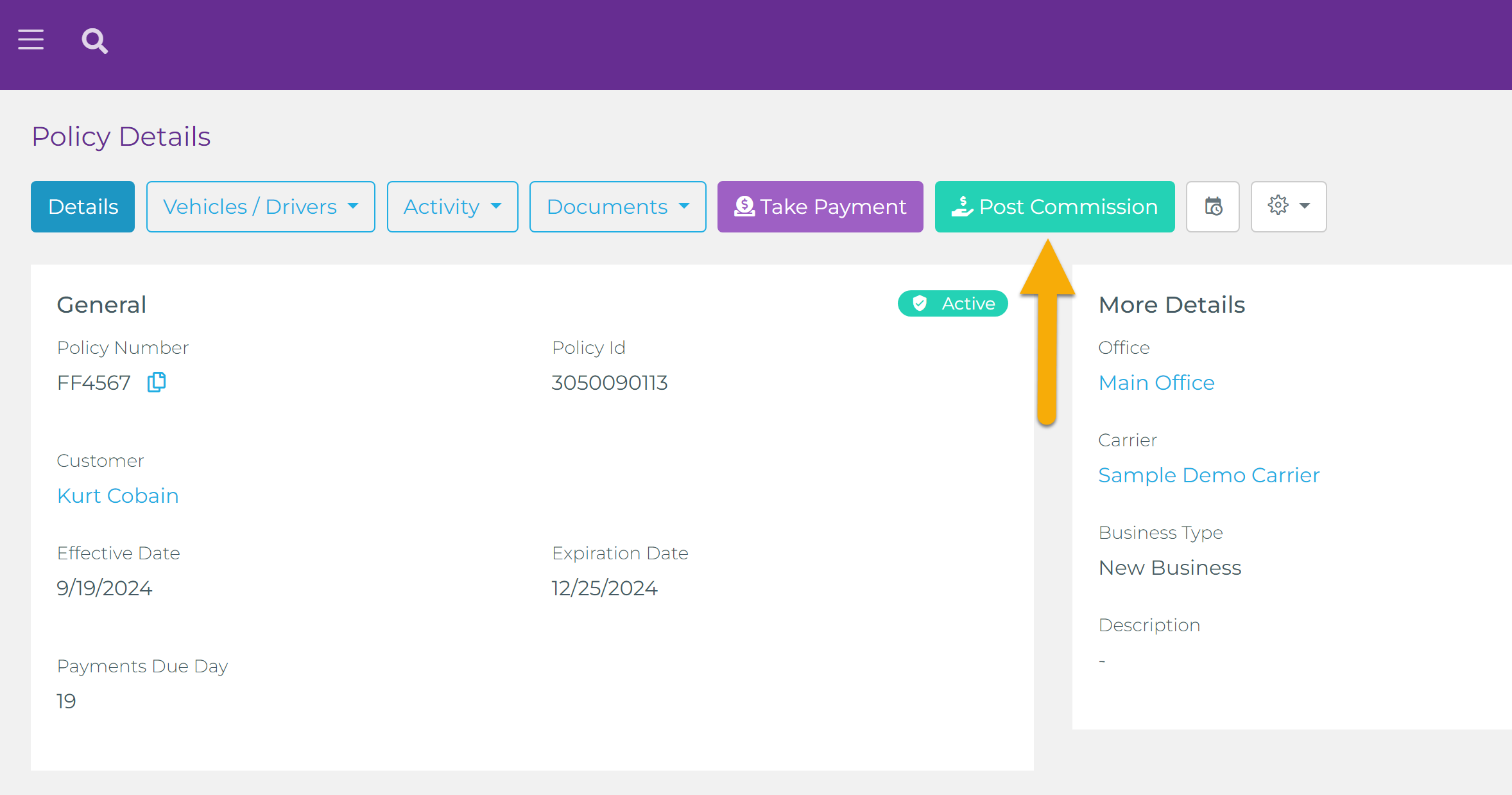
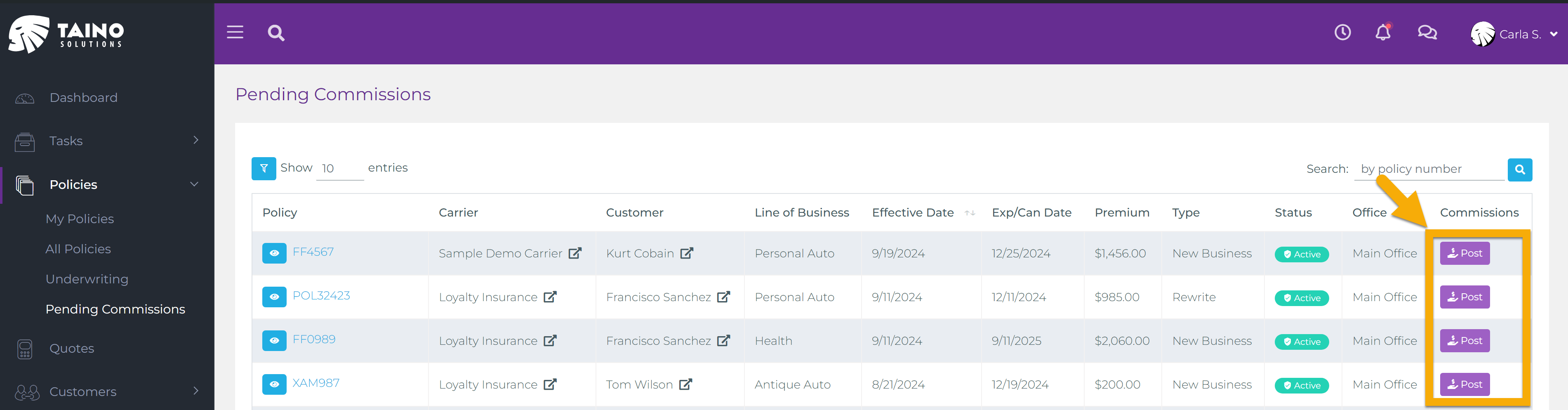
Step 4: Reviewing and Adjusting Commissions Before Posting
Before commissions are posted, the agent can review and adjust the amounts if necessary. When the Post Commissions button is clicked, a summary pop-up will display all commission records for the selected policy, including the amounts for each commissioned agent and the agency. If any changes need to be made to the commission amounts, this is the last opportunity to do so before posting.
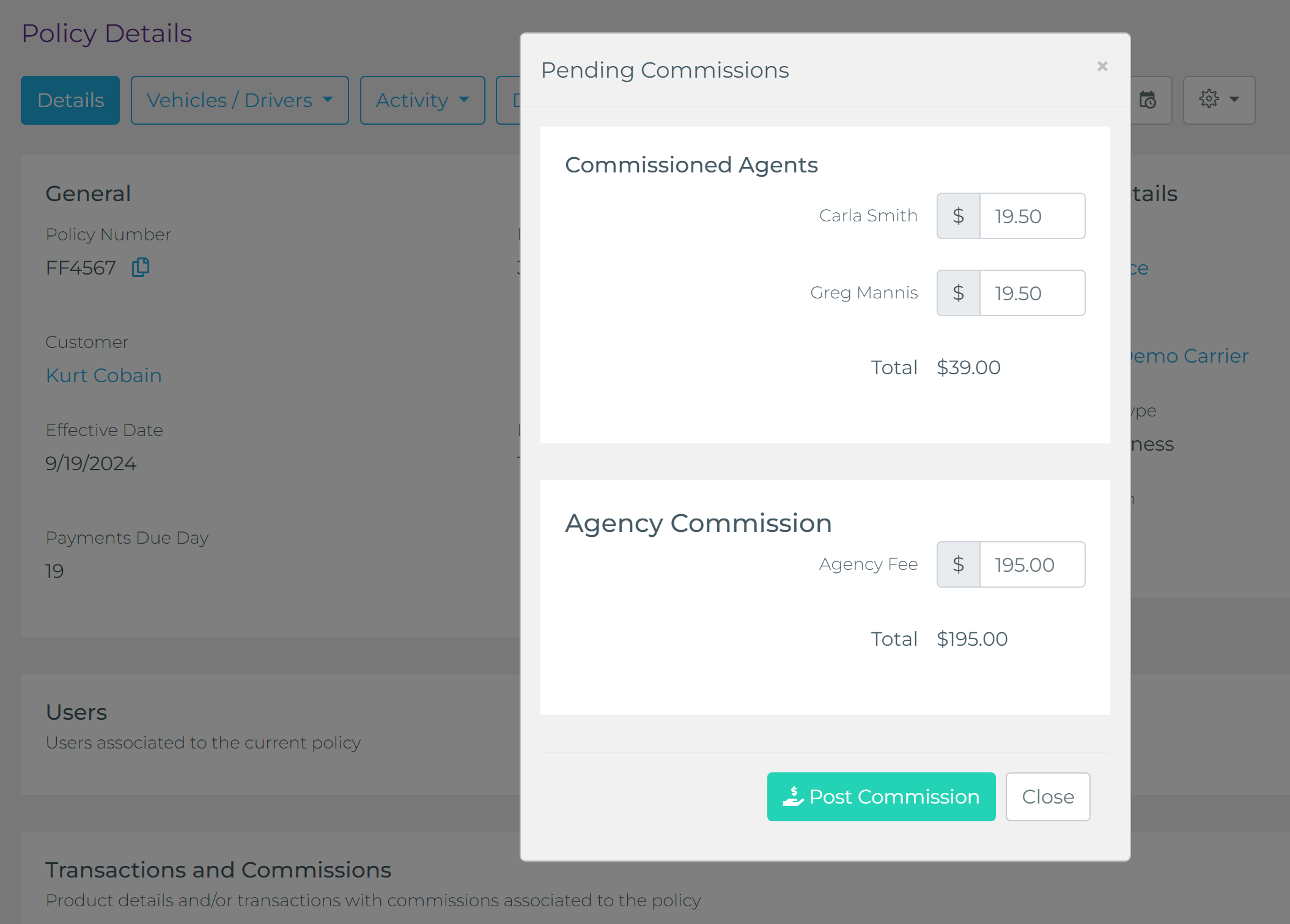
More Information: Tracking Commissioned Agents
After commissions are posted, you can track them for both agency and agents using Taino’s reporting tools. You can view detailed reports for pending or posted commissions at both the agent and agency levels. For more information on how to track commissioned agents and their earnings, refer to our article on Tracking Commissioned Agents.
Conclusion
Taino Solutions provides a flexible and powerful system for managing commissions. Whether you're manually adding commission records or using pre-defined product templates, the platform allows for granular control over commission splits and transactions. By leveraging features like pending commissions, post-commission reviews, and automated workflows, agents and agencies can streamline their commission management process and ensure accuracy across the board.
Watch the video below for a step-by-step tutorial: