Purpose
Explain how carrier (AL3) transactional download files flow into Taino Solutions so your customer, policy and billing data stays current with minimal manual work.
What Are AL3 Files?
AL3 is an industry data standard used by many P&C carriers to transmit transactions: new business, endorsements, renewals, cancellations, reinstatements, payments, customer demographic changes and more. Regardless of whether a carrier uses networks like IVANS, Team-Up, proprietary portals or other intermediaries, what ultimately arrives for processing is an AL3 file. Taino natively parses and understands that structure.
High-Level Flow
- Carrier (or intermediary) makes an AL3 file available per transaction batch.
- The file reaches your agency (manually downloaded, or periodically transferred via our supported background sync tool).
- The file is uploaded or auto-delivered into the Carrier Downloads > Downloads page in Taino.
- Each file enters a Pending state while queued for parsing & reconciliation.
- Taino processes every transaction inside the file, attempting smart matches to existing Customers, Policies, Agents and Carriers.
- If all entities are matched confidently the changes are applied immediately and relevant automations fire.
- If something cannot be matched (e.g. new customer, unknown policy) a manual action is generated for review.
Accessing the Downloads Workspace
From the left navigation open Carrier Downloads > Downloads. The top table lists the incoming AL3 files (one row per file). Columns show file name, carrier, status, category, date and an internal ID. A right‑side action menu (or inline buttons) lets you initiate reconciliation when a file is still pending.
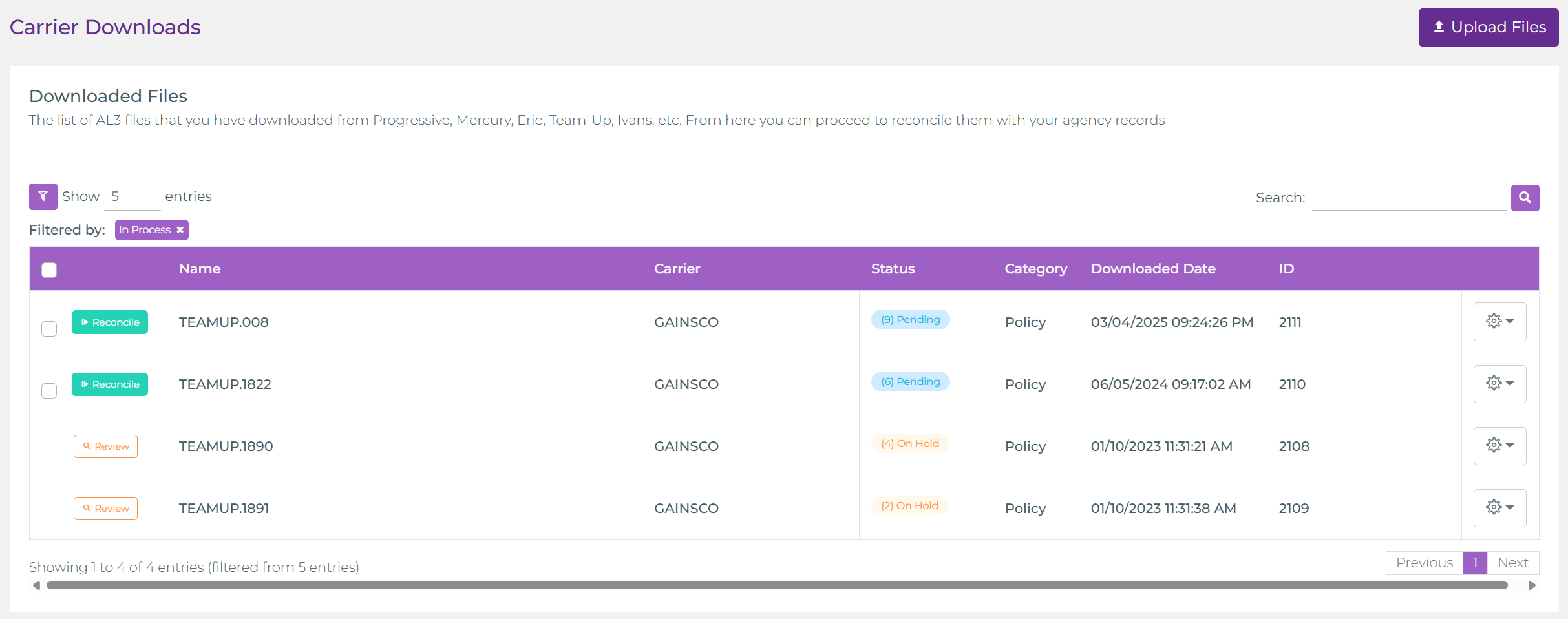
File Status Lifecycle
- Pending: File received and awaiting (or currently in) parsing & reconciliation.
- On Hold / Review: Processing paused due to a blocking validation or an explicit hold action.
- Reconciled / Completed: All transactions successfully applied (or queued manual items resolved).
- Failed: Rare; indicates structural corruption or an unsupported segment. A notification is sent with details.
Automatic Matching Logic
During reconciliation the platform attempts to map each AL3 transaction to existing records using a tiered strategy (policy number + carrier code, customer name + address + DOB, producer/agent codes, internal cross‑reference keys learned from earlier matches). This learning reduces future manual effort—over time the number of "manual sync actions" typically declines sharply.
Manual Sync Actions (Lower Section)
If the system cannot confidently recognize a Customer, Policy, Agent, Carrier record or needs an Office context, the lower panel lists actionable rows. For each you may:
- Select an existing Customer (or choose to create a new one).
- Select / confirm the Office when ambiguous.
- Confirm or map the Carrier if multiple code variants exist.
- Assign / map the Producing or Servicing Agent.
- Create missing Policy shells when appropriate (e.g. new business transactions).
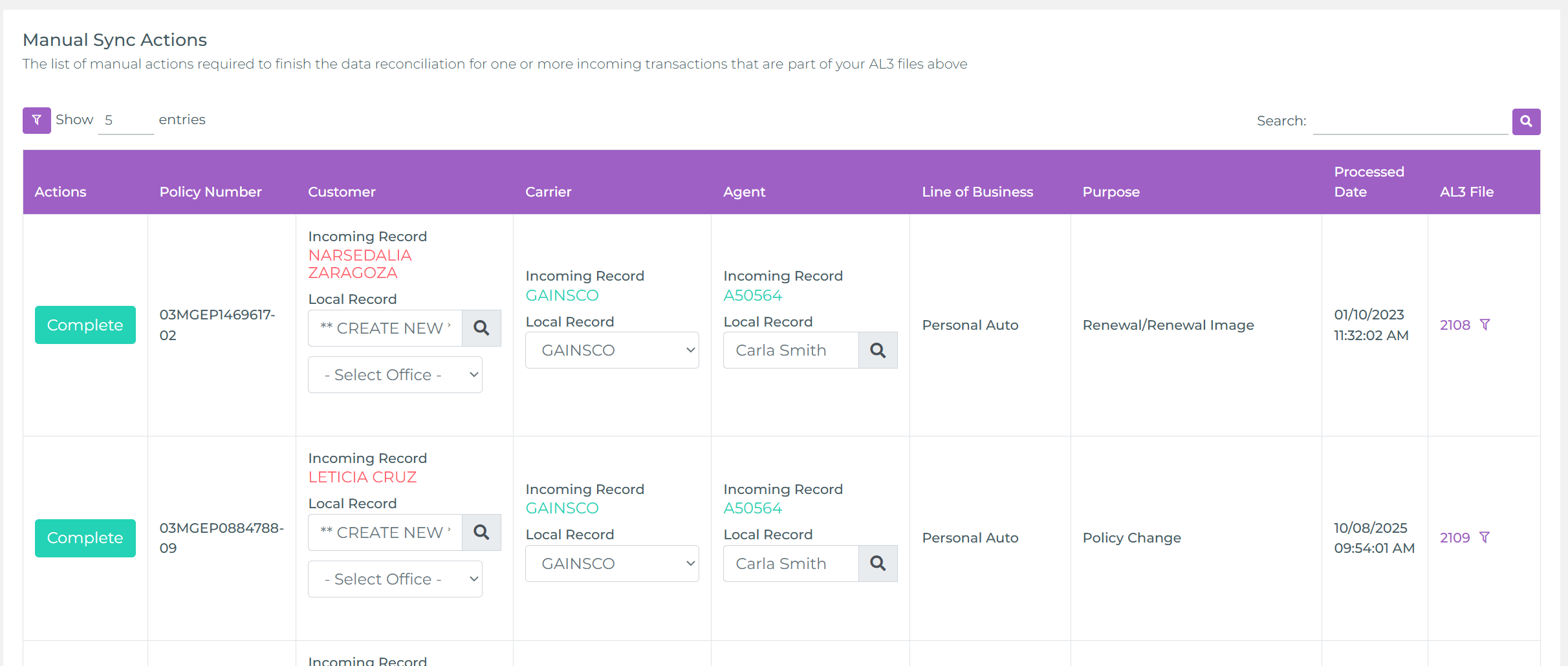
Automation Triggers
Once a transaction is applied, downstream automations can run: task creation, reminders, campaign steps, renewal workflows, or internal notifications about premium and coverage changes. This turns raw carrier data into immediate operational follow‑ups.
Logs (Auditing)
Open Carrier Downloads > Logs for the chronological ledger of every processed transaction: timestamp, carrier, policy number (or identifier), transaction type, and outcome. Use it for audits, troubleshooting or confirming a change propagated.
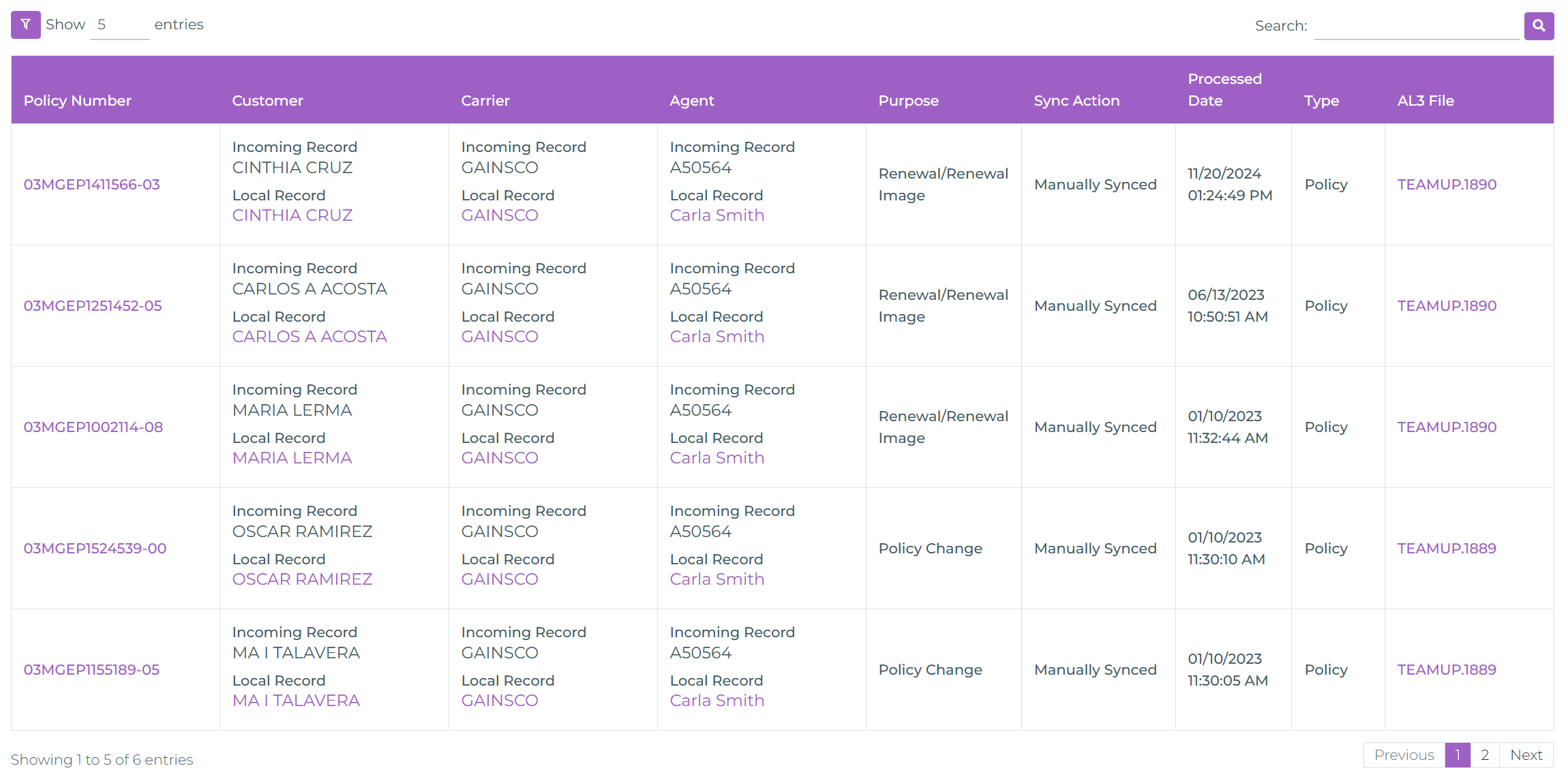
Typical Use Cases
- Nightly carrier batches updating premium or status on in‑force policies.
- Endorsement transactions adding vehicles, drivers or property schedule changes.
- Renewal transactions triggering proactive retention tasks.
- Payment / cancellation events launching dunning or reinstatement workflows.
Best Practices
- Verify participating carriers quarterly; onboard new carriers promptly.
- Resolve manual actions daily to keep learning models current.
- Spot‑check Logs after large batches (renewal season) for anomalies.
- Pair with security scoping so only appropriate staff can finalize manual mappings.
Troubleshooting Quick Checks
- No new files? Confirm carrier actually produced an AL3 batch that day.
- Many new manual actions? Recent carrier code/table changes may require re‑mapping—resolve a few to retrain.
- Unexpected policy creations? Check if policy number formatting changed (dashes, leading zeros).
- Upload error? Ensure file extension and encoding remain intact; avoid renaming internal segments.
How-To Video
Watch the video below for a step-by-step tutorial: